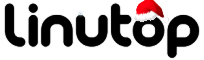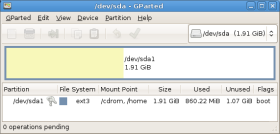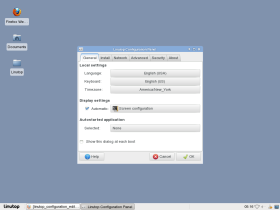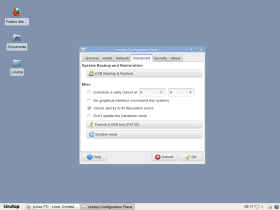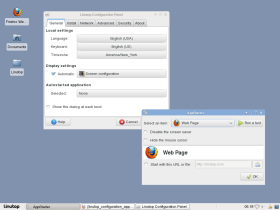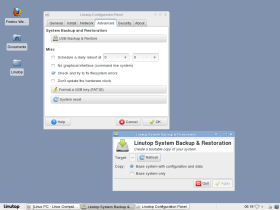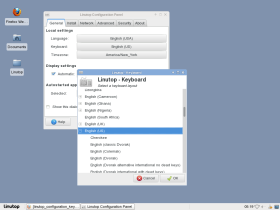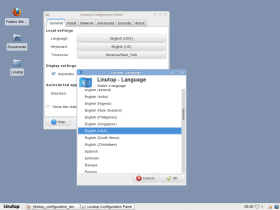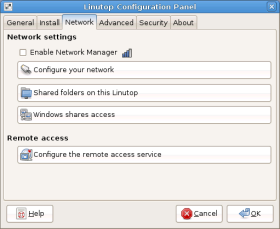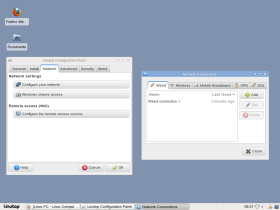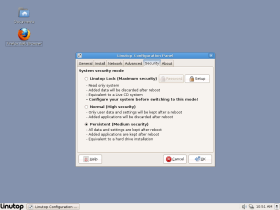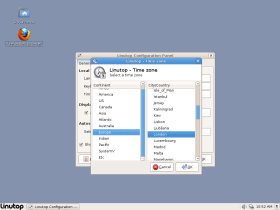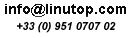Digital signage Software
|
Is an Operating System for : - PC base on Ubuntu XFCE LTS 18.04 - Raspberry Pi base on raspbian Buster It allows to quickly setup: Digital Signage Systemwith Linutop KiosK
-Digital signage display Internet Web Kioskwith Linutop KiosK
-Easy to configure web kiosk Many other dedicated useswith Linutop OS
-Maintenance-Free Desktop  Brochure Linutop OS Brochure Linutop OS Documentation Linutop OS Documentation Linutop OS |
Linutop Kiosk player 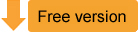
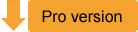 Try it now on your PC or Raspberry Pi ! |
Benefits
| Security - Privacy - No virus - No maintenance |
Fast Linutop OS is small and requires minimal processing power PCs - Fast installation - Fast to run |
|
Linutop Kiosk Linutop Kiosk is powerfull integrated application to set up a digital signage screen and/or secure Intenet access - Full screen web page, image, video, PDF and led panels compatible |
installation Linutop OS can be installed on a PC or a Raspberry Pi by replacing the old Operating System. |
Pre-installed Software
Linutop Kiosk- Internet Kiosk and Digital Signage |
|||||
|
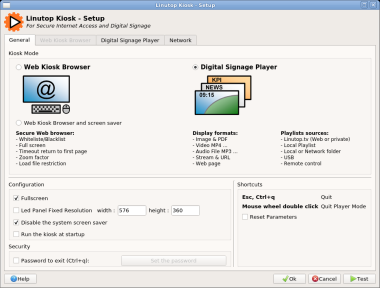 Linutop Kiosk setup Menu |
||||
Chromium or Firefox - Internet Access |
|||||
|
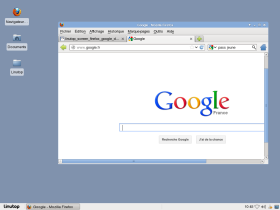 Firefox |
||||
VLC - Lecteur Multi Media |
|
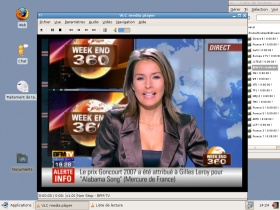 VLC Media Player |
Libre Office - Poste bureautique |
|
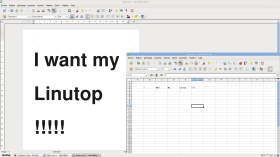 Libre Office |
Linutop Digital signage Q&A
What is digital signage?
Digital signage replaces printed boards with the ability to display media on a screen in order to communicate graphically; digital screen solutions are various and help you to manage your content on one or several screens. It requires a digital signage platform usually in two parts a player and a server. The player digital signage software is design to display and manage a screen and it connects and receives a playlist from a server acting as a multi screen interactive tv wizard. There is plenty of digital screen solutions on the market at various costs. Some solution are SAAS (Software As A Service) online solution versus as on premise with a local digital signage server able to manage digital signage multiple displays Linutop provides the same digital signage tv software so customer cans choose to have server in house or use an online service to manages their screens.
What is the best screenly alternative raspberry pi?
Raspberry pi digital signage is a great solution, mixing the cost effective Paspberry Pi with a compelling software solution. free digital signage software raspberry pi can help designing a basic screen it is always possible to find on the Internet digital signage software free or just with the Raspberry Pi os download to set up a web page on a screen. Some solutions are Raspberry Pi 2 digital signage free other pi digital signage open source they may have a great cost but complexity and ergonomics can be a drawback in using this type of solution. Linutop TV is definitely an interesting solution with the flexibility from Saas to on premise, letting the customer to choose between the two options, the stability of the solution allows a good TCO (Total Cost of Ownership) overtime. Additionally the DIY (do it yourself) approach makes the self support by the customer, a key costs cutting argument. Linutop Digital signage solution is a great alternative and provides a good solution for It Professional, integrators, resellers who want to install or buy digital signage or download digital signage directly from the Internet.
How corporate digital signage help for better internal communication?
Digital signage for better internal communication is an new trend among companies can improve company image and employee satisfaction. For example you can manage a digital food menu boards or a digital lobby signage as a digital welcome screen to welcome and inform employees or customers. Digital signage for internal communication can be implemented, corporate communication can be displayed automatically in specifics locations, saving time and improving employee’s time to get the messages.
What are the best practices for employee digital signage?
Digital signage employee communications Best practices can be: To inform or remind in order to save time. To improve corporate image. To celebrate employee’s success. To illustrate company values.
How to find creative ways to communicate information to employees?
Digital screen solutions are a flexible way to communicate as it manages video, photo, or PDF media files. Many digital signage employee communications documents can be leveraged from company’s corporate websites The latest digital signage technology let you access to various templates or you can check on youtube or google images a nice way to use gets new ideas to illustrate your digital communications with.
Why use digital signage software for schools?
The benefits of digital signage in schools is the flexibility to display quickly information at different locations, it can be the main entrance and all the school buildings, as well as the school library signage it can be used for any school digital signs. Digital signage for schools and educational institutions is the best answer to improve image and internal communication efficiency. Many schools use Raspberry pi digital signage as Raspberry Pi mini computer are used for educational purpose the boards can be recycled for signage purpose and can even be a students workshop to deploy Linutop TV in their school the ultimate cost effective solution.
What is the best cost-effective digital signage solution for schools?
It seems that free digital signage software for schools seems the lowest cost… but It lake the hardware cost and support/maintenance cost. And the best digital signage software for schools must includes all the components into consideration and linutop's digital signage software for schools is a compelling solution with a good balance between costs and ease of use.
Setup your Linutop system

|
With the "Linutop Setup" menu, displayed on start up, you can easily setup your Linutop. Local settingsAll the software is pre-installed in 5 languages: English, French, German, Spanish, Italian.
Translations into other languages are available and can be easily installed. Display settingsLinutop can accomodate all screen sizes: Auto started applicationsYou can select the application that will be launch at each startup : This is very usefull, especially for public access. |
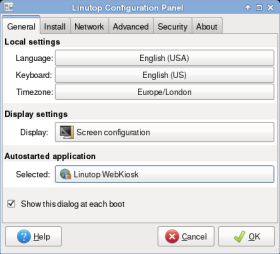
Linutop setup - General tab 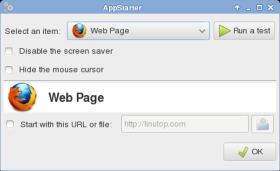
Selecting auto started application |
Install |
|
Download serviceYou can download a Linutop OS image with simple or customized configuration for a specific use. Your system can be installed on a USB key. Then you would be able to restore your configuration from that key. SetupYou can also download a configuration. This allow to setup your Linutop in no more than one click. More technical detailsYou can find more details on our wiki: AdvancedUse. |
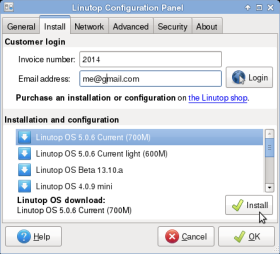
Linutop setup - Services tab |
Network |
|
Network settingsEnable Network Manager simplifies the uses of USB wifi keys. Network configuration access to the standard Ubuntu network windows By default the network uses DHCP to connect to a local network and/or internet and no action from your part should be needed. You can choose and save your network settings: static IP address, DNS, Proxy, etc .. Remote ManagementWith VNC you can access your linutop from any computer. Windows SharesHelps you to set up an access to a shared directory on a Windows system via the network. You just need to enter the IP address of the Windows unit and the name of the shared directory |
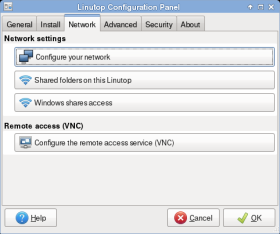
Linutop setup- Network tab 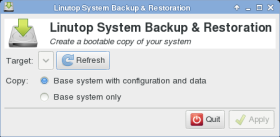
USB Key back-up |
System Security |
|
Data persistenceIf "user setting only persistence" is checked (default option), all software change, except user settings, will disappear at restart. If "full persistence system" is checked system changes and added aplications will be stored and will be kept at next startup. "Linutop Lock Mode " Once customised your system can be password locked. The system become read only for maximun stability and security More infoYou will find more technical details on our wiki: AdvancedUse. |
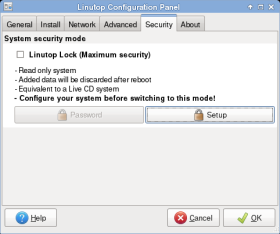
Linutop setup - Security tab 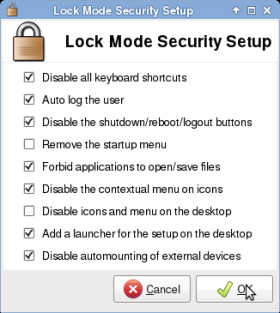
Linutop setup - Security tab |
Linutop Kiosk software |
|
|
With the Linutop kiosk software you can easily setup your Kiosk for web and/or display. Kiosk menu :The set-up menu allows you to define the parameters of the web browser including the following: default URL, archives management, maximum number of simultaneously open windows, and the display time of the time out message .
Restrictions :The restriction menu enables the set up of websites that can be accessed (white list) and websites that are blocked (blacklist). Display menu :This menu enables the management of the display play list, including the time and order, and can support photos, URLs, and video files. The playlist can be easily composed by dragging and dropping icons. |
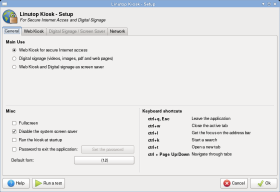
Linutop Kiosk setup- Selecting Linutop Kiosk configuration |
Adding software |
|
|
The Linutop operating system is based on Ubuntu, the most popular Linux system. With Synaptic, delivered with the Linutop, you can access the largest library of free software. You can for example add Skype, ktorrent (a software to download file) as well as thousands of other applications. PrintersThe Linutop comes with drivers for various printers and it is very easy to add new ones. Check the compatibility of your printers: Wifi, touch screens, etc. ...Just as printers, the Linutop comes with a number of drivers to connect the Linutop with different devices. Resources to control the compatibility of your devices: |
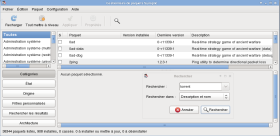
Synaptic package manager |
Linutop on the web:
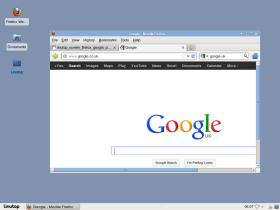
|
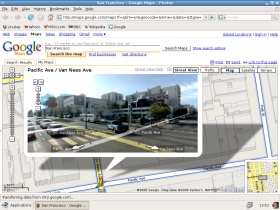
|
| Firefox | Google Street View |
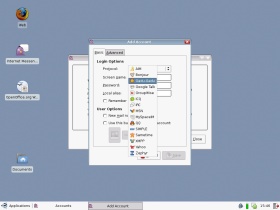
|
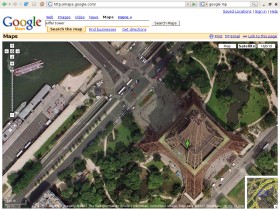
|
| Messenger | Google Maps |
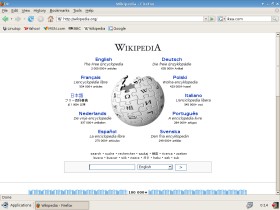
|

|
| Wikipedia | Trafic info |
Linutop Libre Office:
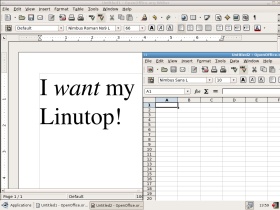
|
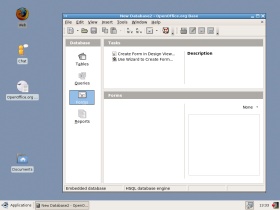
|
| Libre Office Word Processor | Libre Office Database |
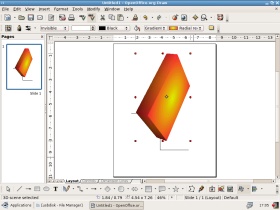
|
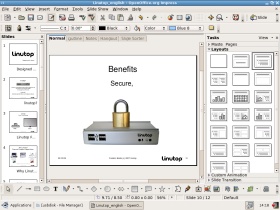
|
| Libre Office Graphs | Libre Office Presenter |
Linutop applications and Tools:
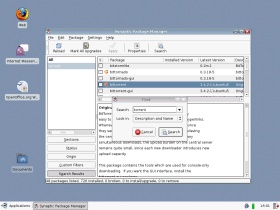
|
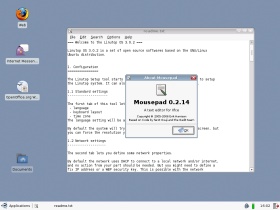
|
| Synaptic | Text Editor |
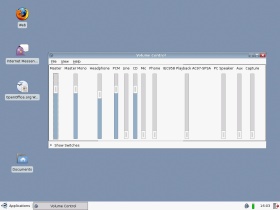
|
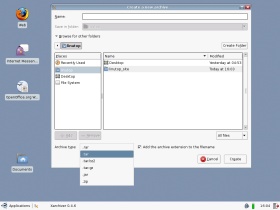
|
| Volume Control | Xarchiver |
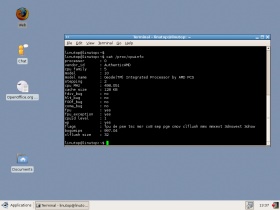
|
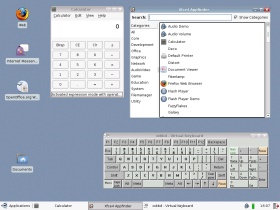
|
| CPU Info | Desktop Tools |
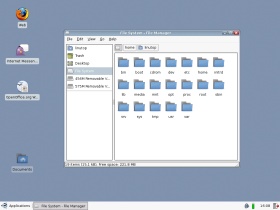
|

|
| File Manage | Partitions Editor |
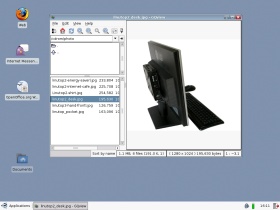
|
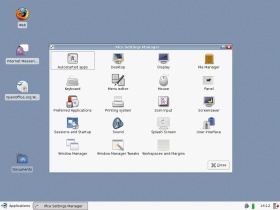
|
| Picture Viewer | Settings Manager |
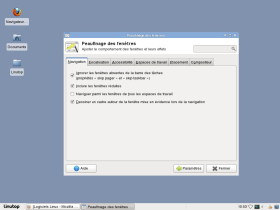
|
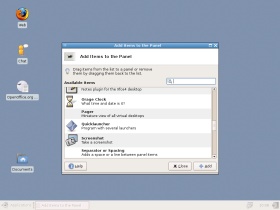
|
| Window Manager | Panel Configurator |