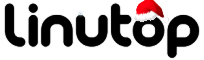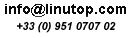Concise Linux Part 2: Tweaking Your Desktop to Your Liking
You may be forgiven for thinking that tweaking your Linux desktop requires some arcane command line skills. Any Linux distro with a graphical desktop environment provides a central place for all graphical tools which you can use to customize your desktop. Case in point: Linutop OS — the customized version of Ubuntu that powers your Linutop machine. Linutop OS uses the lightweight Xfce graphical desktop environment which you can tweak to your liking using the Xfce Settings Manager. It contains configuration applets that let you modify specific aspects of the desktop. To launch the Xfce Settings Manager, choose Settings -> Settings Manager from the Applications menu. Let’s take a look at what the Xfce Settings Manager has to offer.
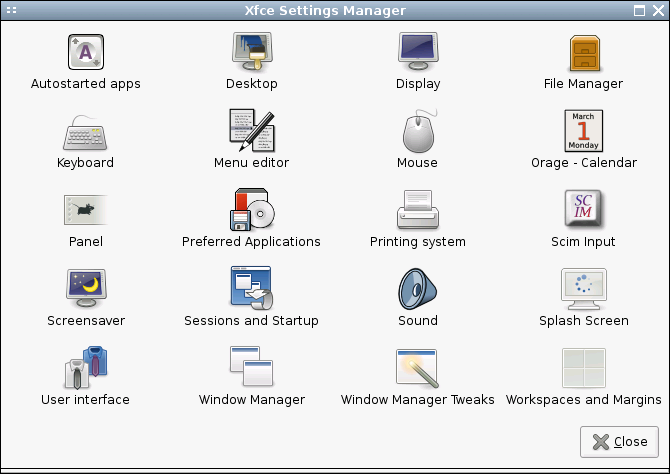
Autostarted apps This applet allows you to specify applications that start automatically on boot. Adding an application to the list is easy. Click on the Autostarted apps applet and press the Add button. Provide a name and short description of the new entry in the appropriate fields, then specify the command in the Command fields. For example, if you want to start the Gwibber microblogging client (provided it’s installed on your system), enter the gwibber command. Press OK to save the entry, and you should see the created entry in the list of autostarted applications.