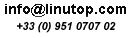New to OpenOffice.org Writer? Want to get the most out of it? Here are five simple tips to get you started. Learn to use keyboard shortcuts Although you can access all Writer’s features via the toolbar and menus, using keyboard shortcuts can speed up your work. Writer offers a huge number of shortcuts, but you don’t have to learn them all. Note which features you use most, then find their keyboard shortcuts. The OpenOffice.org Writer Cheat Sheet created by yours truly http://nothickmanuals.info/doku.php/cheatsheets can help you with that. Install extensions Similar to Firefox, OpenOffice.org’s default functionality can be extended using extensions. Head over to the official extension repository, and grab the extensions you find useful. Don’t know which extensions to pick? The Five Useful Extensions for OpenOffice.org blog post can give you a few pointers.
Learn to use styles Styles is one of Writer’s most powerful features. Getting to grips with styles does require time and effort, but once you’ve mastered this feature, you can manage even the most complex document with consummate ease. The Using styles in OpenOffice.org article and the Introduction to Styles chapter from the OpenOffice.org User guide can help you to get started with this feature. Learn to use notes, versions, changes These three features are essential for efficient writing and collaboration, so it’s worth to spend some time on learning how to use these features. Check the online help for a brief introduction to these features. Backup OpenOffice.org profile OpenOffice.org stores all user settings in a profile folder inside your home directory (e.g., /home/user/.openoffice.org). Back up it regularly, so next time you need to reinstall OpenOffice.org or install it on another machine, you don’t have to configure it from scratch. Bonus tip The OpenOffice.org 3 Writer Guide is a must-read book if you want to get the most out of Writer.
March 23rd, 2009 - Tags: openoffice.org, Tips & Tutorials, writer
Posted in English, Tips & Tutorials | 1 Comment »
Even a modest software project would be virtually impossible to manage without a so-called version control system (VCS) which allows developers to track and roll back changes as well as manage different versions of project files. In most cases, project files are just plain text files containing programming code, but a good VCS like Subversion can manage pretty much any file type, including word processing documents, spreadsheets, etc. This means that it can be used as a powerful tool for tracking document changes, but here is the rub: as a software aimed at developers, Subversion (or any VCS for that matter) can be tricky to set up and use. Fortunately, if you want to use Subversion to manage your OpenOffice.org documents, the OOoSVN extension can help you to do this in just a few simple steps. Before you can use OOoSVN, you have to install the Subversion software on your machine. On Ubuntu, it’s as easy as running the sudo apt-get install subversion command. Download then the latest release of the OOoSVN extension and install it using the Extension Manager in OpenOffice.org. Restart OpenOffice.org, and you should see the SVN menu. Read the rest of this entry »
March 18th, 2009 - Tags: extensions, openoffice.org, svn, tracking, versioning
Posted in English, Software, Tips & Tutorials | No Comments »
miniInvoices is a part of the Writer’s Tools package for OpenOffice.org tailored to professional writers created by yours truly. So if you write for a living, you can use miniInvoices to generate and manage invoices without leaving the convenience of your favorite productivity suite. Although miniInvoices is not the most advanced invoicing application out there, it includes a few nifty features such as the ability to manage multiple currencies and generate reports. And since miniInvoices is not overloaded with all kinds of advanced features, it’s rather straightforward in use. Better yet, since miniInvoices is a database application developed with OpenOffice.org Base, you can easily tweak it to fit your particular needs.
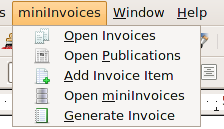 Read the rest of this entry »
Read the rest of this entry »
March 9th, 2009 - Tags: business, databases, invoices, openoffice.org
Posted in English, Tips & Tutorials | 1 Comment »
Flickr offers a vast collection of photos you can use with your OpenOffice.org documents, but trawling hundreds, if not thousands of photos in order to find the right one can be a rather tedious and time-consuming affair. Fortunately, the CCOOo extension can help you to find a photo you like on Flickr without leaving the convenience of your favorite productivity suite. More importantly, the extension finds only photos released under Creative Commons licenses, so you don’t have to worry about potential copyright issues.
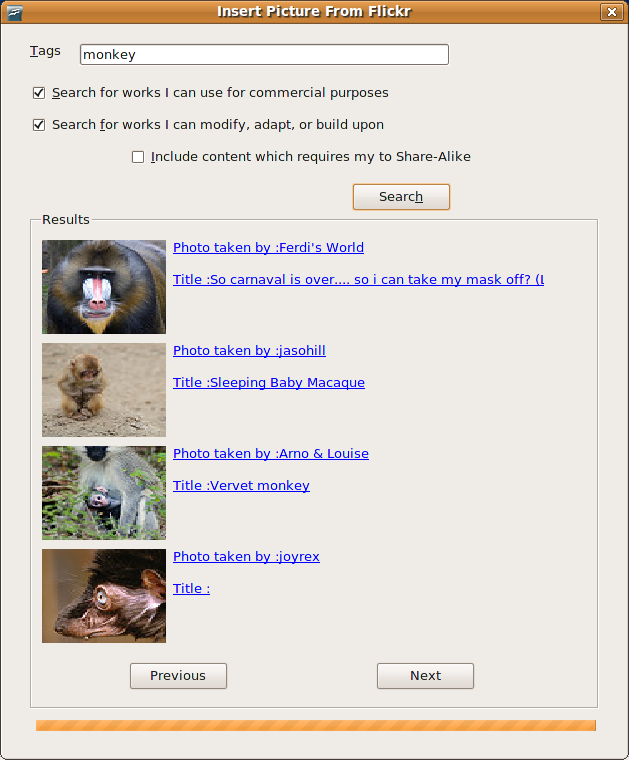 Once installed, the extension adds the Insert -> Picture -> From Flickr command which you can use to evoke the Insert Picture From Flickr dialog window. Enter the search terms you want in the Tags field. If necessary, tick the appropriate check boxes to specify additional usage requirements. Hit then the Search button to perform the search. This returns a list of photos matching the specified criteria, complete with thumbnails and hyperlinked titles and descriptions. You can use the Previous and Next buttons to browse through the list. When you’ve found the photo you like, right-click on its thumbnail to insert it in the current document and choose the desired size.
Once installed, the extension adds the Insert -> Picture -> From Flickr command which you can use to evoke the Insert Picture From Flickr dialog window. Enter the search terms you want in the Tags field. If necessary, tick the appropriate check boxes to specify additional usage requirements. Hit then the Search button to perform the search. This returns a list of photos matching the specified criteria, complete with thumbnails and hyperlinked titles and descriptions. You can use the Previous and Next buttons to browse through the list. When you’ve found the photo you like, right-click on its thumbnail to insert it in the current document and choose the desired size.
March 5th, 2009 - Tags: creativecommons, flickr, openoffice.org
Posted in English, Tips & Tutorials | 3 Comments »
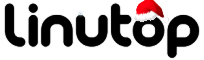
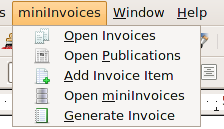
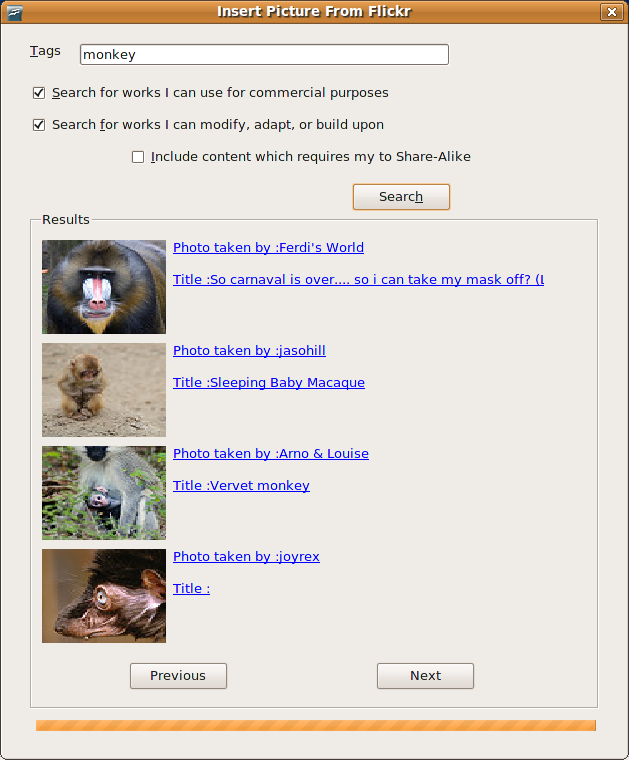 Once installed, the extension adds the Insert -> Picture -> From Flickr command which you can use to evoke the Insert Picture From Flickr dialog window. Enter the search terms you want in the Tags field. If necessary, tick the appropriate check boxes to specify additional usage requirements. Hit then the Search button to perform the search. This returns a list of photos matching the specified criteria, complete with thumbnails and hyperlinked titles and descriptions. You can use the Previous and Next buttons to browse through the list. When you’ve found the photo you like, right-click on its thumbnail to insert it in the current document and choose the desired size.
Once installed, the extension adds the Insert -> Picture -> From Flickr command which you can use to evoke the Insert Picture From Flickr dialog window. Enter the search terms you want in the Tags field. If necessary, tick the appropriate check boxes to specify additional usage requirements. Hit then the Search button to perform the search. This returns a list of photos matching the specified criteria, complete with thumbnails and hyperlinked titles and descriptions. You can use the Previous and Next buttons to browse through the list. When you’ve found the photo you like, right-click on its thumbnail to insert it in the current document and choose the desired size.