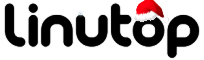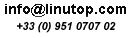Look up Words in Firefox with Dictionary Search
A tool that lets you look up any word on a Web page in Web dictionaries and references can come in handy for most Firefox users. There are several Firefox extensions out there which allow you to do just that, but Dictionary Search scores high when it comes to the perfect balance of simplicity and flexibility. Once installed, this extension adds the Search Dictionary command to the context menu. Using Dictionary Search couldn’t be easier: select the word you want to look up, then right-click on it and choose the Search Dictionary command.
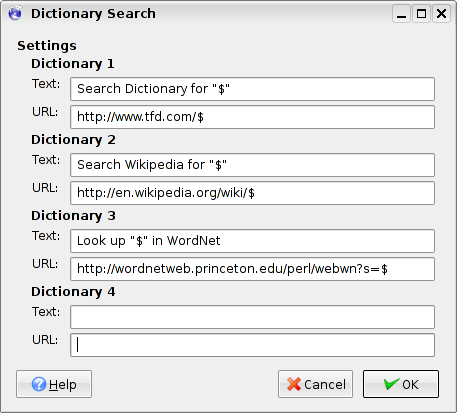
By default, the extension uses the Dictionary.com dictionaries to look up words, but you can specify up to three custom references. To do this, choose Tools -> Add-ons and press the Preferences button next to the Dictionary search extension. Let’s say you want to add Wikipedia. First, you have to specify the name of the command in the Text field, for example: Look up “$” in Wikipedia. The $ character acts as a placeholder which is replaced with the word you select in the Web page; for example, if you select the word “monkey”, the command in the context menu will be Look up “monkey” in Wikipedia. Next, you have to specify the query URL in the URL field. The easiest way to figure out the exact query URL for the particular Web reference is to perform a search and note the resulting URL. For example, if you search for “monkey” in Wikipedia, you’ll notice that the query URL is http://en.wikipedia.org/wiki/Monkey. Replace “Monkey” with the $ placeholder and enter the resulting http://en.wikipedia.org/wiki/$ query URL in the URL field. Press thes OK button to save the settings and close the window. Now select a word in a Web page, right-click on the selected text, and you should see the new Look up in Wikipedia command.