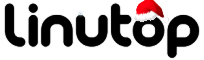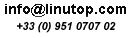Frederic Baille interviewed by Frenchweb
Bertrand, from Frenchweb, recently interviewed (fr) Frederic Baille.
Linutop CEO explains the differenciation of Linutop (hardware and OS) and how it can bring value to Enterprises.
Thanks Bertrand !
Interview then demo at 5′39
(If you don’t understand french, you can view Charbax interview of Linutop in English)
The new Linutop 3 fanless Atom PC is available!
We’re happy to announce the new version of Linutop 3 : more powerful, while requiring less enery consumption (<16w), thanks to its new Atom based N270 processor.
Linutop 3 is :
- fanless with no moving part
- energy efficient,
- robust,
- maintenance free,
which is a great advantage over other solutions.
The new Linutop 3 is powered by Linutop OS 4 , lightweight and optimized Ubuntu Gnome distribution including internet and display kiosks for professional uses available for download or on a USB key . It boots up around 25 s after bios when installed on the flash card.
The brochure and the quick userguide (pdf) have been updated.
The new Linutop 3 Atom is available on Linutop Shop for the same attractive price : 340€ w/VAT
Frédéric Baille interviewed by Armdevices.net
Charbax, of ArmDevices.net just interviewed Frederic Baille, founder of Linutop; followed by a screencast of the Linutop Kiosk at 4′36
Thanks Nicolas !
Linutop 4.0 is available for all Linutops 2&3 and PCs !
Linutop announced today the latest version of its operating system 4.0
This version, based on an lightweight and optimized version of Ubuntu 10.04 LTS (Gnome is now replacing Xfce) includes the new Linutop’s kiosk software, which simplifies the set up of a secured internet kiosk or digital display.
It also support most of the PCs: Now wake up your old PC with a Linutop OS 4.0 USB key !
Linutop OS 4.0 Main features:
- Linutop Lock Security The system can be locked into read only mode, preventing alterations by viruses or other mishaps. Its ability to recover its initial state at each startup also minimizes maintenance costs.
- Internet Kiosk Allows professionals (internet cafes, hotels…) to configure their homepages in full screen with toolbar or not, to block certain websites or to lock designated websites.
- Display Kiosk Allows professionals to easily (with drag n drop) configure playlist including time and order and support JPEG, URLs, folders and video files.
Key Benefits of the Linutop OS 4.0 are:
- Compatibility - Compatible with i386 PCs hardware.
- Security - full lock up of the system by password
- Small - Only 700Mo with all configured software and languages.
- Energy efficiency - Designed for minimal processing power.
- USB Back-up - The entire OS can be saved and booted on a USB key.
Linutop 2 and 3 come pre-installed with the new OS. Try it out with this free demo download.
Existing customers can also upgrade using this USB key.
For more information about Linutop’s operating system, click here.
Linutop OS 4.0 online installation is only 79 euros.
Press Release Linutop OS 4.0
Linutop main features overview
We just released a new video, demoing the various features useful for your company or personal use, including :
- Secured Internet Kiosk
- Digital display solution
You can download an evaluation version of Linutop here and try it on any of your PCs.
We’d be happy to get your feedback (in the comments section) on how you use Linutop and what other useful feature you would like to find in Linutop OS.
Green PC?
Big energy saver, Linutop is a green computer
Power saver:
Linutop is made with the latest and greatest technology allowing maximum energy saving. With less than 8 watts (linutop 2) of power consumption it is one of the most energy efficient on the market.
Lightweight 580 gr (20 oz) and small linutop has a low energy footprint for it shipping.
Sustainable development:
No mobile parts, no weak parts, ability to lock the software in one state, will increase linutop life cycle and reduce its maintenance cost. Its low number of parts and small size will ultimately make it easier to recycle.
Customer Case Study – Orfea / Accor
Accor, the European leader in the hotel industry, needed a low maintenance internet kiosk solution for their Orfea hotel lobbies. They looked into Linutop because they realized that with a standard PC, there would still be a need for technical intervention in case of computer crashes and virus attacks, as well as the need to guard against security threats with an anti-virus software which itself would need to be maintained.
When they approached Linutop, they found that the Linutop 2 required very little maintenance because of its secure operating system which could be set to a read-only mode and also be rebooted to its default settings, erasing any prior alterations. Also, Linutop’s light operating system that can be saved on a USB key enabled them to replicate the same configuration in numerous hotel lobbies and backup the default settings at the same time.
Using Linutop 2, Accor was able to implement an internet kiosk solution without requiring on-site IT help. The fact that Linutop 2 is fanless, small, and can be mounted on the back of a computer screen with its mounting bracket allowed Accor to have internet kiosks that were discrete as well.
Later on, after Linutop released Linutop 3, Accor decided to purchase the newer model, which runs on the same operating system as Linutop 2, to replace the older model for their internet kiosks. They chose to reuse Linutop 2 as the digital display solution, presenting their breakfast and lunch menus, as well as weather and traffic information.
For a comparison of Linutop 2 and 3, click here.
Linutop Kiosk is available!
At the Solutions Linux trade show in Paris in March 2010, Linutop announced the latest version of its operating system (v.3.1). This version includes Linutop’s kiosk software, which simplifies the set up of a secured internet kiosk or digital display.
When asked how this development came about, Frédéric Baille, CEO of Linutop, answered, “Our customers already caught on to the fact that Linutop is perfectly suited for kiosks and display thanks to the fact that it’s energy efficient, low maintenance and easily deployed. Now, we’re giving them the tools they need to deploy this solution simply and efficiently. Compared to other providers of kiosk and digital signage solutions, Linutop is less expensive and has minimal maintenance costs.”
This new kiosk software has the following features:
Internet Kiosk – This software module enables the selection of the starting homepage, locking the Linutop on designated websites and blocking certain websites. Other parameters of the web browser can also be set, including archives management, maximum number of simultaneously open windows, and the timed out message.
Digital Signage – This software module manages the display playlist, including the time and order, and can support JPEG, URLs, and video files. A loop of any combination of these files can be composed by simply dragging and dropping icons.
Linutop 2 and 3 come pre-installed with the new OS. Try it out with this free demo download.
Existing customers can also upgrade using this USB key.
Linutop OS 3.1 is available in 4 versions: Linutop 2, Linutop 3, eeePC, and the Downloadable ISO Live CD Demo version.
For more information about Linutop’s operating system, click here.
When asked how this development came about, Frédéric Baille, CEO of Linutop, answered, “Our customers already caught on to the fact that Linutop is perfectly suited for kiosks and display thanks to the fact that it’s energy efficient, low maintenance and easily deployed. Now, we’re giving them the tools they need to deploy this solution simply and efficiently. Compared to other providers of kiosk and digital signage solutions, Linutop is less expensive and has minimal maintenance costs.”
This new kiosk software has the following features:
Internet Kiosk – This software module enables the selection of the starting homepage, locking the Linutop on designated websites and blocking certain websites. Other parameters of the web browser can also be set, including archives management, maximum number of simultaneously open windows, and the timed out message.
Digital Signage – This software module manages the display playlist, including the time and order, and can support JPEG, URLs, and video files. A loop of any combination of these files can be composed by simply dragging and dropping icons.
Linutop 2 and 3 come pre-installed with the new OS. Try it out with this free demo download.
Existing customers can also upgrade using this USB key.
Linutop OS 3.1 is available in 4 versions: Linutop 2, Linutop 3, eeePC, and the Downloadable ISO Live CD Demo version.
For more information about Linutop’s operating system, click here.
March 16th Solutions Linux in Paris
Exhibition and conferences
March 16th , 17th and 18th 2010
Porte de Versailles,
Hall 1
Opening hours:
16th March 9 am to 6 pm
17th March 9 am to 8 pm
18th March 9 am to 6 pm
Linutop Booth B29
See you there!
(Get a free badge)
Linutop OS 3.0 is available!
 Linutop OS 3.0 is small, secure, powerful and maintenance free:
Linutop OS 3.0 is small, secure, powerful and maintenance free:
Perfect for professional use public Internet access, digital signage in industrial environments and displays.
With ready-to-use Linux software
New Setup Menu allows a quick and simple configuration, USB key backup and lock for a specific use.
Linutop OS 3.0 is available in 4 versions:
for :
– Linutop3,
– Linutop2,
– Assus eee,
- Downloadable ISO Live CD Demo:
Linutop 3 is available
Setup Firefox or any other starting
applications. The kiosk can be locked
with a password so the initial state is always recovered at each
restart, Linutop provides a simple and ready-to-use public Internet access.
For Office desktop:
With Firefox and Open Office stored on an internal flash memory = no
alteration possible by mishap or virus.
For Display or Monitoring:
VLC media player, no moving parts and small size = a very easy and extremely
reliable solution for a web signage and narrowcasting.
It also has a serial port for industrial applications
(More…)
Customer Case Study – Bosch
Bosch, an international technology company, came to us with the need for a display solution in a factory in Eastern Europe. To optimize production, Bosch wanted to display the state of each production line so that their workers can anticipate and detect any interruption or abnormality. Their requirements were maximum reliability, even in the case of a power outage, and minimal power consumption.
After evaluating a number of options, Bosch chose to implement Linutop 2 with its mounting brackets, discretely mounted on the back of VGA monitors. Linutop Operating System was configured with a small script that displayed an HTML web page from the company’s production server. This allowed anyone on the factory floor to monitor the production line with a quick glimpse, decreasing production downtime while using minimal energy.
In addition to meeting Bosch’s original requirements, Linutop’s secure operating system that can be set to a read-only mode and have the fall-back of its reboot feature gave Bosch the peace of mind that it was looking for. Finally, Linutop’s light operating system that can be saved on a USB key made it easy for Bosch to replicate the same configuration on numerous PCs throughout its factory and backup simultaneously.
Solution Linux 2009 : tristan Nitot discovering Linutop 3
Tristan Nitot, Mozilla Europe president, discovering Linutop 3 at “Solutions Linux” exhibition.
Solutions Linux 2009 : Christophe Sautier – Ubuntu-fr
Christophe Sautier president of Ubuntu-fr.org, the french Ubuntu community and founder of Objectif-libre.com a company based in Toulouse offering Ubuntu management & Consultancy.
Solutions Linux 2009 : France Wireless
Présentation de France Wireless, organisation associative à but non lucratif ayant pour but le développement d’un vaste réseau sans fil libre et gratuit.
Displaying Weather on the Desktop with ConkyForecast
For a lightweight system monitor, Conky can display an awful lot of useful information. But besides the usual stuff like RAM usage, processor load, and wireless signal strength, you can use Conky to display something more interesting like the current weather conditions and a four-day forecast complete with snazzy weather icons. Usually, though, this would require a lot of manual tweaking, but the ConkyForecast package makes the process of turning Conky into a desktop weather station rather straightforward on any Ubuntu-based system.
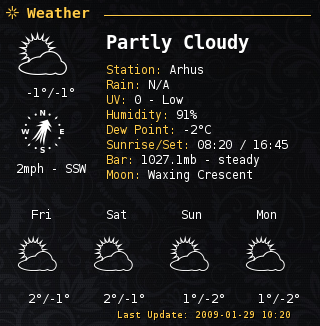
First off, you have to install the Conky Forecast. To do this, open the sources.list file for editing using the gksudo gedit /etc/apt/sources.list command. Add then the following line at the end of the file:
deb http://ppa.launchpad.net/m-buck/ubuntu intrepid main
Open the terminal and run the command below to install ConkyForecast:
sudo apt-get update && sudo apt-get install conkyforecast
Next, you have to obtain a Partner ID and a License Key from the The Weather Channel which is required for accessing weather data. Once you have done that, use the command below to copy the .conkyForecast.config file to your home directory:
cp /usr/share/conkyforecast/conkyForecast.config ~/.conkyForecast.config
Open then the copied file for editing using the nano ~/.conkyForecast.config command and enter the obtained Partner ID and License Key as follows:
XOAP_PARTNER_ID = Your Partner ID XOAP_LICENCE_KEY = Your License Key
Next step is to find out the Location ID of the city you want. To do this, use the http://xoap.weather.com/search/search?where= url followed by the name of the city, for example:
http://xoap.weather.com/search/search?where=BERLIN
Copy the Location ID (in this case, it’s GMXX0007), and open a sample Conky configuration file for editing:
sudo nano /usr/share/conkyforecast/example/conkyrc
Replace the default Location ID with your own, save the file, and launch Conky by pointing it to the sample configuration file:
conky -c /usr/share/conkyforecast/example/conkyrc &
You should see a Conky window with a nice-looking weather forecast.