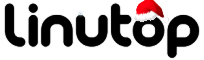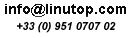Track Document Changes with OOoSVN
Even a modest software project would be virtually impossible to manage without a so-called version control system (VCS) which allows developers to track and roll back changes as well as manage different versions of project files. In most cases, project files are just plain text files containing programming code, but a good VCS like Subversion can manage pretty much any file type, including word processing documents, spreadsheets, etc. This means that it can be used as a powerful tool for tracking document changes, but here is the rub: as a software aimed at developers, Subversion (or any VCS for that matter) can be tricky to set up and use. Fortunately, if you want to use Subversion to manage your OpenOffice.org documents, the OOoSVN extension can help you to do this in just a few simple steps. Before you can use OOoSVN, you have to install the Subversion software on your machine. On Ubuntu, it’s as easy as running the sudo apt-get install subversion command. Download then the latest release of the OOoSVN extension and install it using the Extension Manager in OpenOffice.org. Restart OpenOffice.org, and you should see the SVN menu. To enable version tracking for the currently opened document, choose SVN -> Place under version control. OOoSVN then prompts you to run a setup routine that does the donkey job of setting up a repository, and moving the currently opened document into it. When using OOoSVN, keep in mind that you have to manually save the document every time you want the system to generate a new version (this action is called commit in Subversion parlance). To do this, choose SVN -> Commit changes. At this point you might wonder why you’d want to go through the trouble of setting up OOoSVN when you can as well use the built-in Version feature in OpenOffice.org. The main reason for this is that OOoSVN allows you to do nifty things not possible with Versions. For example, you can browse all saved versions of the current document using the Graphically browse versions and revert command. The same command can be used to revert the current document to any of its previous versions. You can also compare the current edition of the document with any existing versions using the Compare with older/newer version command. However, OOoSVN’s most useful feature is, without doubt, the Recover lost document command. Even when you delete a document, a copy of it remains in the Subversion repository. So if you accidentally trash a document, you can easily recover it using this command.