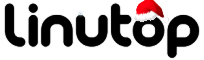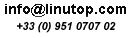Turn Linutop into a Nifty Server Server with XAMPP
Being small and silent, Linutop makes a perfect server machine. But installing all the desired server packages such as Apache, MySQL, and ProFTPD manually and then tweaking their settings requires both skills and time. There is, however, a better way to turn your Linutop into a LAMPP (Linux+Apache+MySQL+PHP+Perl) server: the XAMPP solution comes with pretty much everything you need as a single neat package. Better yet, you can install and configure XAMPP in a matter of minutes.
To install XAMPP, download the latest .tar.gz archive from the project’s Web site. Use then the following command to unpack the archive and copy all the components to the /opt directory:
sudo tar xvfz xampp-linux-1.7.tar.gz -C /opt
That’s pretty much it. You can then start all the servers using the sudo /opt/lampp/lampp start command. To make sure that everything works as it’s supposed to, point your browser to http://localhost and you should see XAMPP’s default page. The sudo /opt/lampp/lampp start command starts all the servers. But you can also start only a specific server, which can come in handy if you, for example, only need an Apache Web server or the MySQL database server. In this case, you can use one of the following commands:
sudo /opt/lampp/lampp startapache (start the Apache server) sudo /opt/lampp/lampp startmysql (start the MySQL server) sudo /opt/lampp/lampp startftp (start the ProFTPD server)
To stop XAMPP, use the sudo /opt/lampp/lampp stop command (or stopapache, stopmysql, and stopftp to stop the individual servers). By default, the installed XAMPP solution is not very secure: for example, MySQL doesn’t use any password for the root account. So it’s a good idea to plug the potential security holes right from the start. To do this, execute the following command:
/opt/lampp/lampp security
This allows you to set up the required password and modify other security settings by answering a series of simple questions. XAMPP has another clever trick up its sleeve: it allows you to easily back up your XAMPP data. To perform a backup, run the /opt/lampp/lampp backup password command, replacing the “password” string with your MySQL root password. This creates a xampp-backup-xx-xx-xx.sh script in the /opt/lampp/backup directory.