Get Organized with Wiki in a Jar
While TiddlyWiki is probably the most popular desktop wiki out there, it’s not the only fish in the sea. And if you don’t fancy TiddlyWiki’s approach to managing content, or you are looking for a desktop wiki that can help you to manage not only your notes but also appointments and contacts, then you might want to try Wiki in a Jar.
Wiki in a Jar is written in Java, so you have to make sure that the Sun Runtime Environment is installed on your machine before you can run the application. Download the latest release of Wiki in a Jar from the project’s page and unpack the downloaded archive. In the terminal, switch to the wiki.in.a.jar/bin directory and run the sh start.sh command. If everything works properly, you should see the following message:
URL: http://localhost:3003/wiki
Point your browser to http://localhost:3003/wiki, and you should see Wiki in a Jar’s interface. The default landing page contains a few useful pointers which can help you to get to grips with Wiki in a Jar. Working with Wiki in a Jar is a pretty straightforward process. Press the Edit button to modify the currently viewed page. If you want to create a new page, add a link to it from any existing page. Wiki in a Jar uses a subset of the MediaWiki syntax which supports all essential formatting options. Besides that, Wiki in a Jar sports two nifty features which make it an excellent organizing tool. You can turn a page into a calendar entry by using a date in its title. To do this, create a link to a new page containing a date in the ISO format and a short description of the event, for example: [[2009-01-29 Wiki in a Jar article]]. Add then some text to the created page (e.g., description of the event, location, etc). That’s it, your calendar entry is ready. You can add as many pages with the same date as you like — as long as their descriptions are different. If you now switch to the Calendar tab, you’ll see a mini calendar where all the dates containing calendar entries are linked to the respective pages. Click, for example, on January 29, 2009 to see a list of all pages containing the given date. Using this functionality, you can use Wiki in a Jar as a simple yet efficient calendaring solution.
Tag Trees is another unique and rather interesting feature. In Wiki in a Jar, you can add multiple tags to each wiki page. A tag tree provides a hierarchical representation of these tags. In other words, you can use tag trees to group and sort tagged pages. Here is how it works. Let’s say you use Wiki in a Jar to collect and manage ideas for magazine articles and blog posts. So you tag all wiki pages with article ideas using the “ideas” and “magazine” tags like this:
[[tags: ideas, magazine]]
In a similar manner, you can tag all pages containing blog post ideas using the “ideas” and “blog” tags as follows:
[[tags: ideas, blog]]
Now if you click on the “ideas” tag at the bottom of Wiki in a Jar’s screen, you’ll see a list of all pages that use this tag. But what if you want to see all the pages grouped by publication type? This is where a tag tree comes into the picture. To display the tag tree you want, you have to use a special URL:
http://localhost:3003/tag/tree/ideas/blog/--/magazine
This displays the following tag tree:
ideas blog page 1 page 2 page 3 magazine page 1 page 2 page 3
Now try the http://localhost:3003/tag/tree/blog/ideas/–/–/magazine/ideas URL to view a different tag tree:
blog ideas page 1 page 2 page 3 magazine ideas page 1 page 2 page 3
Because Wiki in a Jar can display contacts stored in the vCard format, you can use the wiki as a simple view-only address book. To add contacts to your wiki, simply copy all .vcf files into the /wiki.in.a.jar/public/docs/vcard folder. You can then view a list of contacts using the following URL: http://localhost:3003/tag/tree/vcard
Unlike other desktop wikis, Wiki in a Jar runs as a server on your machine (that’s why you access it via a browser). This means that you can easily share your notes with other users by enabling remote access to your Wiki in a Jar installation. To do this, click on the Admin link, then click on “allow remote connections to this wiki server”. Keep in mind, though, that Wiki in a Jar doesn’t provide any user access control features, so anyone who knows the IP address and port of your wiki can connect to it.
Wiki in a Jar is a clever little desktop wiki that has a lot going for it: it allows you to manage calendar events and contacts, it sports powerful search capabilities, and it can be accessed remotely. You can also run Wiki in a Jar from a USB key, so you can use it on any machine that has the Java Runtime Environment installed. Give it a try, and chances are it will become an indispensable tool in your productivity arsenal.
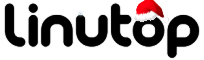






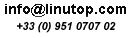





January 7th, 2011 at 11:28 am
I really like your reading through. Thanks so much, you describe the topic quite nicely
October 28th, 2011 at 9:23 am
I have read a few very good stuff here. Definitely worth bookmarking for revisiting.I surprise how significantly effort you put to create such a wonderful informative website.
December 12th, 2011 at 7:46 am
Hey, I like your posting!
February 8th, 2012 at 12:54 am
But wanna input on few general things, The website design is perfect, the subject material is real good .
.