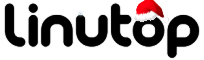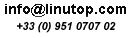Tweet from the Command Line with Twidge
Graphical Twitter clients are a dime a dozen these days, but what if you want to use the ubiquitous micro-blogging service from the terminal? On machines like Linutop or netbooks, running a graphical Twitter client is a waste of precious resources, so a command-line tool like Twidge can come in rather handy. Using it, you can quickly post tweets and view the latest posts from people you follow without leaving the convenience of the terminal. Moreover, Twidge supports Identi.ca — an open source micro-blogging service.
Linutop and Ubuntu-based netbook owners can grab a .deb package of Twidge at the project’s Web site and install it using the sudo dpkg -i twidge_x.xx.x_i386.deb command. Before you can use Twidge, you have to configure it using the twidge setup command. Enter your Twitter user name and password, and you are all set. Using Twidge couldn’t be easier. To view the 20 most recent updates from the people you follow, use the twidge lsrecent -su command. The twidge update command allows you to post a tweet, for example:
twidge update "Message goes here."
If you want to send a direct message to a specific user, you can do so by using the twidge dmsend command as follows (replace “username” with the actual Twitter user):
twidge dmsend username "Message goes here."
Following or unfollowing a Twitter user using twidge is equally simple:
twidge follow username
twidge unfollow username
By default, Twidge works with Twitter, but you can easily reconfigure it for use with Identi.ca. Open the .twidgerc configuration file stored in your home directory in a text editor and change the default urlbase URL to http://identi.ca/api, so it looks like this:
urlbase: http://identi.ca/api
These commands are enough to get you started with Twidge, but it also has a few clever tricks up its sleeve. Make sure to check How-to page in the Twidge wiki to learn a trick or two.