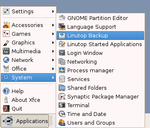Tutorials/Backup
From LinutopWiki
=Use/Backup&action=edit| Translations: |
English • Français • Español • Italiano • Suomeksi • Deutsch • Português • Svenska • Türkçe • Nederlands • Ελληνικά • Malti • العربية |
Contents |
Duplicate your USB key
Graphical mode (Linutop OS 1.4 and above)
With the version 1.4 of the Linutop OS, the key duplication becomes easier. Select the "Linutop Backup" item in the "System" menu. If no new USB is plugged in, the 'Device" box will be empty. Plug the target key, wait 4 or 5 seconds, then click the 'refresh' button. '/dev/sdb' will appear, this represents the new key.
If you want a brand new key, then uncheck the "Create a full backup" checkbox.
Click on "apply", you will be ask to confirm your choice (everything will be erased on the new USB key if you accept!), and let the software do its work. A window will pop up at the end of the system copy, telling you that the duplication is over.
Text mode
Linutop 1 (from key to key)
Two scripts are provided to generate new USB keys from your Linutop: lusm and lusm-backup.
Both create a copy of the system, but lusm cleans all the settings (Brand New Key), whereas lusm-backup creates a strict copy of everything that is on your original USB key (Identical USB Key).
To run these scripts:
- Plug in a second USB key (1Go or more recommended)
- open a terminal (Applications -> System -> Terminal)
- type
sudo lusm
or
sudo lusm-backup
depending on the type of copy you want to make, followed by the <enter> key.
- type yes followed by <enter> if you agree
- wait...
Your second key is ready.
Linutop 2 (from internal storage to key)
If you want a backup of the hard drive of the Linutop 2, you need to specify that you want to use /dev/sda (representing the first USB plugged in):
sudo lusm -d /dev/sda
Restoration
To restore the system boot on the USB key you've create and follow the same steps! On the Linutop 2, the internal storage is /dev/hda.