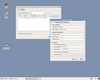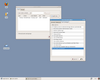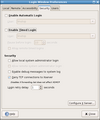Tutorials/Users
From LinutopWiki
| Translations: |
English • Français • Español • Italiano • Suomeksi • Deutsch • Português • Svenska • Türkçe • Nederlands • Ελληνικά • Malti • العربية |
Contents |
Managing users
Please note that the changes concerning users are saved on reboot only since the 1.1.5 version of the Linutop OS.
If you are running the default safe mode the data of new users will be saved but the new user will not be usable after a reboot. To fully manage the users of your Linutop, you should run the persistent mode.
The user management on a Linux system is very powerfull. To make it easy, here is what you need to know to use your linutop.
Every user has a login (kind of nickname), and a password associated.
There are two types of users:
- Normal users can use the programs installed on the system, and write/edit/delete files in a reserved part of the hard drive (called home directory). They can't acces global system settings, can't install new programs, can't touch the other users files. By default every user on the system is a normal user.
- super user or administrator, also called root, has every possible rights. It can change the system configuration, install programs, modify every file on the system, add or remove other users. Be carefull with this user, it can easily destroy the system, and it's a good idea to use it only when really needed.
On the Linutop, the default user is called linutop and has the super user permissions. For security reasons, the tasks requiring super user rights can't be done without a special action, which is to use either the command sudo or the command gksudo. For instance:
- John wants to browse the internet, he can run firefox without being super user
- John now wants to edit a configuration file, /etc/bash.bashrc. There are 2 case:
- John has also super-user rights, he can use the command gksudo mousepad /etc/bash.bashrc to edit this file
- John is a normal user, he will not been able to edit the file, the system will not let him save his changes (he will be able to read the file though)
Administrator
By default, the linutop user does not have a password. To set one, launch the Users and Groups tool in the System menu:
- select the linutop user in the dialog
- clic on Properties
- set the password by filling the two relevant boxes.
- clic on OK
Whenever you do a task requiring administrator's rights, the password you set will be asked.
Creating or deleting users
You can create and delete users using the same dialog. To create a user, you only need to fill the Username and password fields, the other fields are used by some applications to automatically fill some preferences, but they are not absolutely needed.
Once you created a user, you need to give him some privileges, otherwise the user will not be able to use an usb key, to listen music or play videos. To do so, use the User privileges tab of the Properties dialog.
You need to have administrator's rights to set the privileges of a user. It is advised to only give administrator's rights to the users you really trust, as they will be able to change every single detail of the system and to read/modify all files.
Do not log the linutop user automatically
By default, the linutop user is logged in automatically. You can change this setting using the login manager:
- Launch Login Window in the System menu.
- Go to the Security tab.
- The first two section of the tab will enable you to change the default behaviour. Just uncheck them to have no user logged in on boot.
- Use the Close button to save your changes.
Switch between the different users
To switch to a different user, make sure you saved all your work in progress and exit all applications, thenclick on the Exit button at the right of the default panel and choose Log out. After a few seconds, you will be shown the GDM connexion manager in which you will be able to enter a username and its password if it has one.